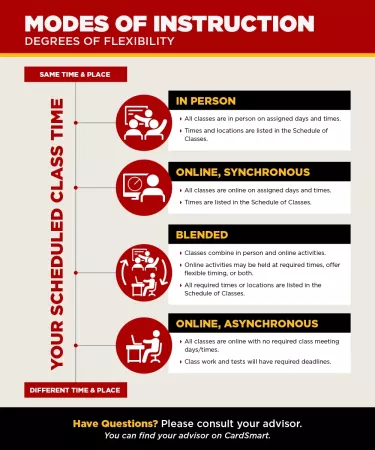Registering for Classes
Get Registration Ready
Don't wait! You'll want to register as soon as you can, so that means being ready when it's your turn. Here's what you should do to prepare:
1
Check the Registrar's website for the day and time your registration opens
Set a reminder--or even an alarm!--for yourself.
Registrar about2
Find your Academic Advisor and schedule an advising appointment
or see notes from your previous advising meetings so you know what to register for. You can do all of that and more on Cardsmart
Cardsmart about3
If it's your first semester, order any missing test scores or transcripts.
- If you earned college credit from AP or IB scores, click here to learn how to send UofL your scores.
- If you took dual credit courses in high school, you need to request your transcript from the institution you took the course through (not your high school). The easiest way to send transcripts is electronically, to adetran@louisville.edu or mail them to University of Louisville, Undergraduate Admissions, Credit Evaluation Services, Louisville, KY, 40292.
4
Answer Pre-Registration questions on ULink
- Answer pre-registration questions in the Tasks tile on ULink homepage
5
Check for and handle any registration holds
A hold is something that stops you from doing certain things at UofL—like registering for classes or requesting an official transcript.
You will find any holds and information on how to resolve them in the Tasks tile on ULink.
Types of Holds
Academic Hold (ACA)
- What it means: You have been suspended or dismissed and cannot enroll unless you are readmitted to the university.
- Impact: You cannot enroll in classes.
- How to fix it:
- Reapply for admission through the Office of Admissions
- Application directions: Returning Applicants
Bursar Financial Registration Hold (BUR)
- What it means: Your total balance due (all semesters added together) is more than $1,500.
- Impact: You cannot register for classes until your balance due is paid down to $1,500 or less.
- How to fix it:
- Check what you owe: ULink > Student > Financial Account
- Pay your balance due to $1500 or less: ULink > Student > Financial Account > Make a Payment
Bursar Financial Transcript Hold (BRT)
- What it means: Your total balance due (all semesters added together) is $1,500 or less.
- Impact:
- You are allowed to register for classes as long as your balance due is $1,500 or less.
- You cannot receive an official transcript until you work with the Bursar’s Office.
- You cannot receive your diploma until your balance is paid in full.
- How to fix it:
- Pay your balance in full: Ulink > Student > Financial Account > Make a Payment
- To request an official transcript (requires Bursar approval):
- Complete the Request for Temporary Release of Financial Transcript Hold form OR
- Email the Bursar’s Office at bursar@louisville.edu
- Once approved, you can order an official transcript by following the Registrar’s instructions here: Order a Transcript
Pre-Registration Hold (PRE)
- What it means: You need to answer required pre-registration questions.
- Impact: You cannot enroll in classes until this is done.
- How to fix it:
- Go to the Tasks tile in ULink and complete the pre-registration questions.
- Instructions
Questions?
- Questions about your account balance or paying your bill?
- Contact the Bursar’s Office: bursar@louisville.edu or (502) 852-6503
- Questions about financial aid options (grants, scholarships, loans, etc.)?
- Contact the Student Financial Aid Office: finaid@louisville.edu or (502) 852-5511
- Questions not answered by those offices, or need help figuring out next steps?
- Contact the Student Success Center: succeed@louisville.edu or (502) 852-7969
ULink about
6
Prepare for your Advising meeting
by making note of all Cardinal Core (General Education) courses you think you already have credit for or are currently taking. Check out this PDF for an easy Cardinal Core Checklist or for more detailed info on these requirements go to the Cardinal Core site.
- Make a list any questions/concerns you have about your college experience so far.
- Make a list of possible classes for next semester, considering: electives or classes you're interested in; courses to explore majors or minors you're interested in; requirements you need for your major or to get admitted into your major of choice; and General Education requirements you haven't yet fulfilled.
Finding courses with low-cost course materials
Cardinal Core aboutTypes of Classes at UofL
When you're registering, pay careful attention to the type of class you're registering for. There are four types of classes at UofL: In Person, Online Synchronous, Blended and Online Asynchronous.
In Person classes are just how they sound--you're expected to attend each class scheduled in person.
Online Synchronous classes function similarly to in person in that you're expected to attend class on a set schedule except this is done online.
Blended classes combine in person and online activities. The online activities could be at required times, offer flexible timing, or both.
Online Asynchronous classes are 100% online, and you can do the work on your own time as long as you regularly check Blackboard and meet the class' assignment deadlines.
Step-By-Step Instructions for Registering in ULink
You'll notice some recent changes in the way you search for classes, add classes to your Shopping Cart, and Enroll.
Finding and Adding Classes
This video reviews how to use the Class Search / Add to Cart feature in the Manage Classes tile. You can use filter options to find classes that meet requirements for specific General Education/Cardinal Core requirements or explore classes in a specific subject.
Pro-tip: If you know the abbreviation for a class but not what that abbreviation stands for, you can find that at uofl.me/subjects!
View Classes and Drop Classes
This video shows you how to view your schedule in the View My Classes or View My Weekly Calendar tabs in Manage Classes, and how to Drop Classes in ULink and find the drop/add and last day to withdraw dates for an upcoming semester.
Coming Soon: CourseLeaf Path!
Starting in Spring of 2026 you'll use CourseLeaf Path to register for your classes. You can access CourseLeaf Path directly from the Accounts and Tools drop down menu on the main UofL webpage, or go directly to the site at courseleafpath.louisville.edu. You can also access CourseLeaf Path from ULink using the Manage Classes tile.
You can search for classes by keyword, by subject, or by Cardinal Core area (found under Advanced Search). You can also type the name of the class directly into the keyword search bar. Pro tip: Use the wildcard; for example PSYC 3* will pull up all 300-level Psychology classes.
Try using filters to narrow your search:
- Choose session (first half, second half, full term)
- Choose to see open/closed classes
- Choose mode of instruction
- Check the boxes to select Honors Only or to Exclude Honors classes
Use Exclude Times to block out your time conflicts and see only classes that meet at times that work for you.
When you find the course you're interested in, you have two choices:
You can click to find the exact section you want and add to your Cart.
OR
- You can add the course to your Plan without picking an exact section. You can use the Schedule Builder function to make your best schedule after you've added all classes to your Plan.
If you add courses to your Plan, click on Schedule Builder, Plan Tools, Schedule My Plan. You'll need to select all the classes in your Plan. If you already have some sections in your Cart, do not select those classes in your Plan. Then click Generate Schedules. You can look at general days and times in written form or you can click into the calendar view. You can choose the best schedule and then Accept New Cart. Watch the video for more tips and tricks with Schedule Builder!
When you have all the classes you want in your cart, you will click Submit Schedule to register for the classes.